Sales History Adjustment helps the user to create the Sales History Adjustment by copying the sales history entries from a location to another location. This is especially useful when a new location is introduced, and the sales data of another location with similar sales pattern is used to simulate the sales of the new location. This functionality will ease up the process of creating Sales History Adjustment for the new location.
To copy Sales History from Location
- Click the
 icon, enter Replen. Sales Hist. Adj., and select the relevant link.
icon, enter Replen. Sales Hist. Adj., and select the relevant link. - Click Add & Copy - Copy from Location to open the Copy Sales History from Location report.
- Fill in the Start Date and End Date of the sales history to be copied.
- Select the Overwrite Existing check box to replace any existing Sales History Adjustments.
- Select a calendar type in the Consider Calendar field to be considered for the destination location. Sales History will only be copied for the dates when the store is open, based on the selected calendar type.
- Fill in the Location Code on the Copy from... FastTab.
- Select the Consider Sales History Adjustment of the source location check box, if needed.
- Fill in the Location Code on the Copy to... FastTab.
- Change the Factor field, if needed. Default is 1,00.
- Change the Rounding Precision field, if needed. The Sales History Adjustment quantity will be rounded to the nearest digit according to the entered precision.
- Fill in the Item filter fields to only copy the Sales History and create the Sales History Adjustment on the filtered items.
- Click OK.
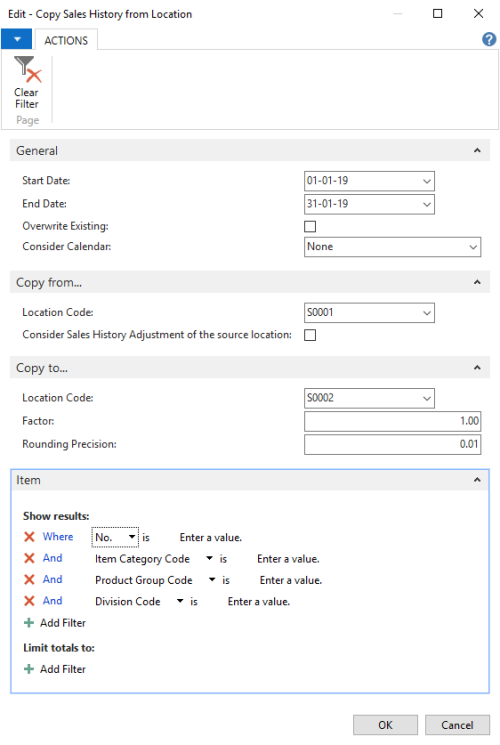
See Also
How to: Copy Sales History from Item
Calculation Type – Average Usage